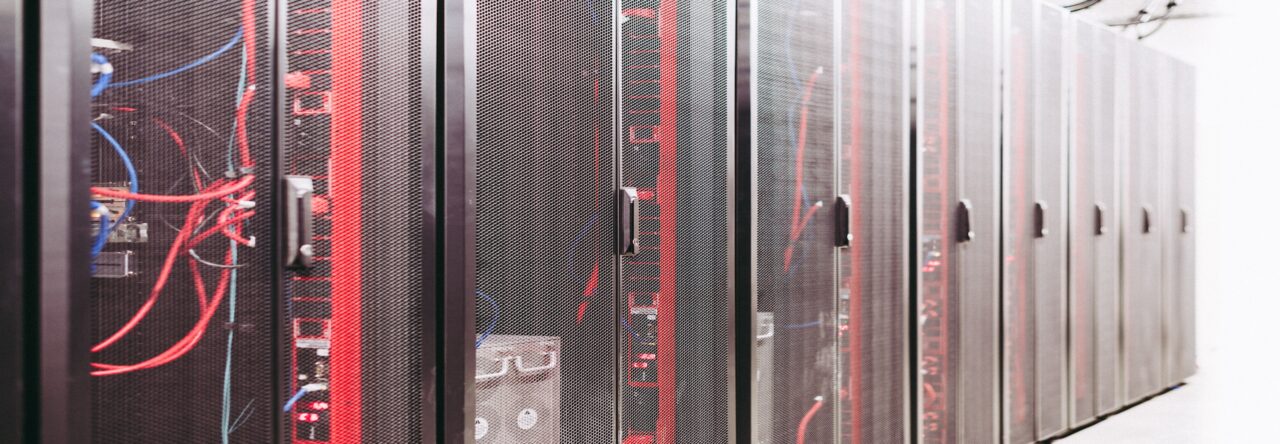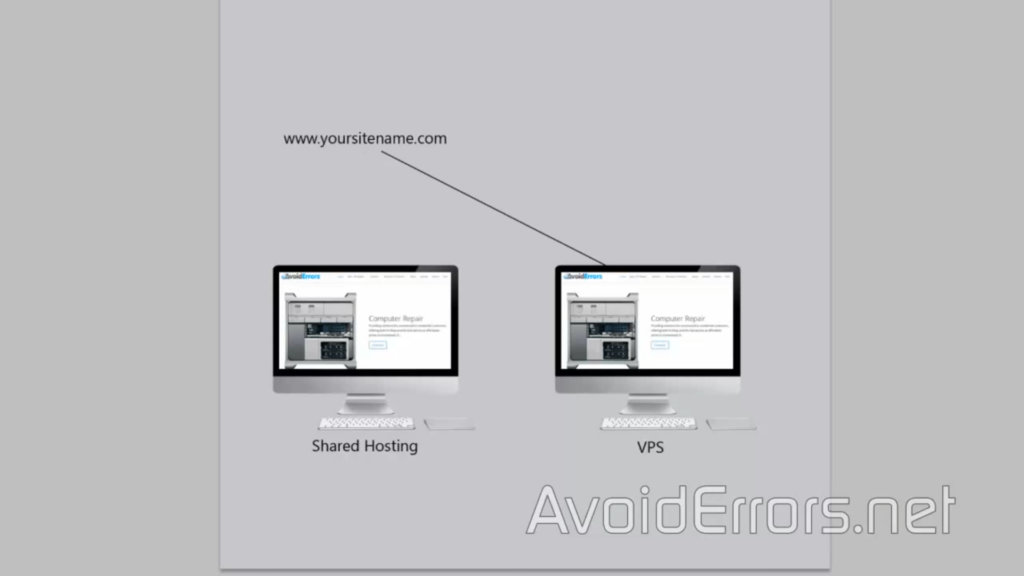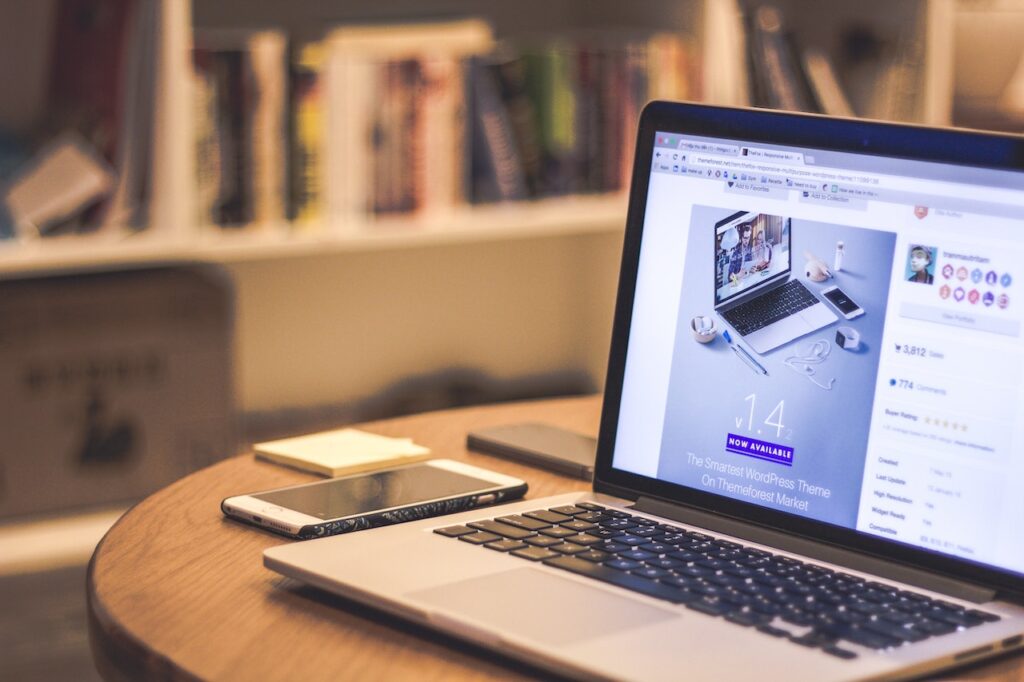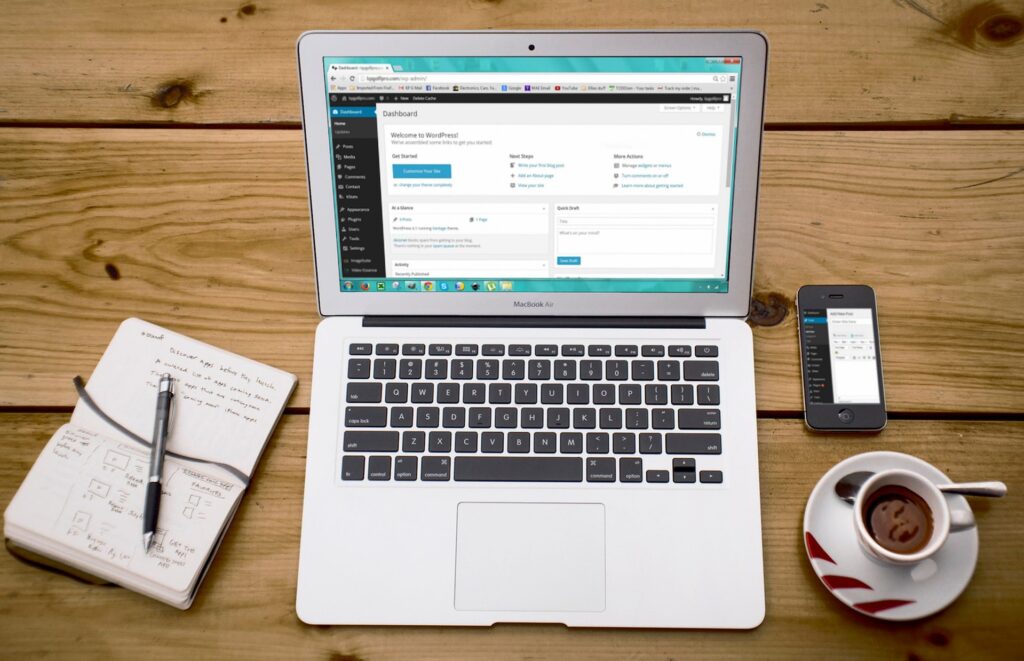When your website outgrows the resources and performance capabilities of shared hosting or VPS hosting, it may be time to consider migrating to dedicated hosting. Dedicated hosting offers a higher level of control, performance, and security by providing a dedicated server exclusively for your website. However, the migration process requires careful planning and execution to ensure a smooth transition without any disruptions to your website’s availability. In this comprehensive guide, we will walk you through the steps involved in migrating to dedicated hosting and provide valuable tips for a successful transition.
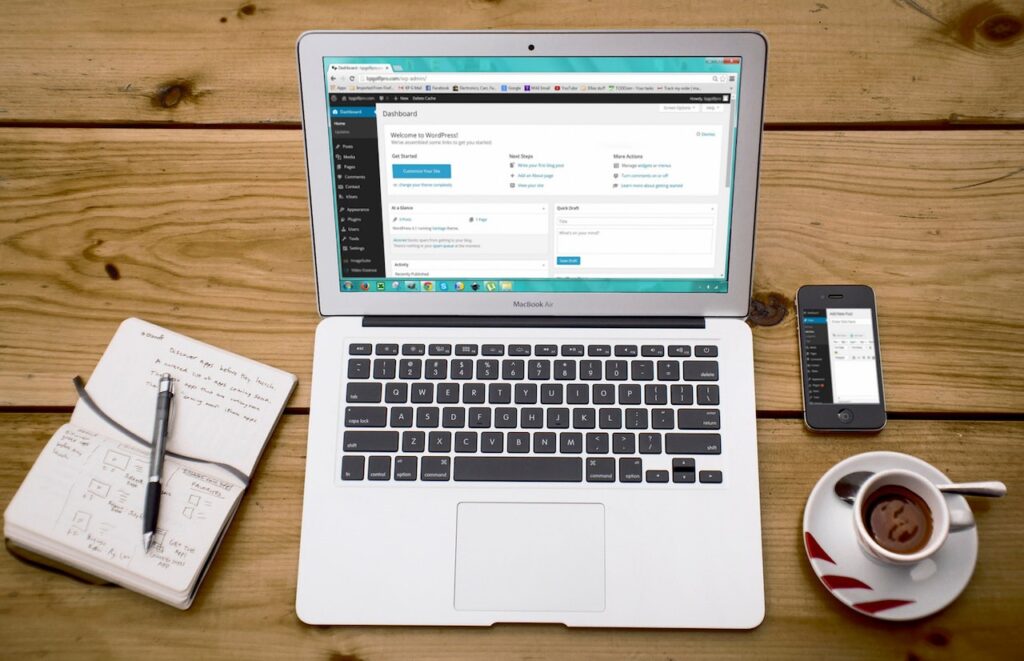
Assess Your Needs and Choose the Right Hosting Provider
Before starting the migration process, evaluate your website’s requirements, including resource needs, anticipated traffic growth, and specific server configurations. Research and choose a reliable and reputable dedicated hosting provider that aligns with your needs and offers excellent support.
Backup Your Website and Database
Before proceeding with any migration, it is crucial to create a backup of your website files and databases. This ensures that you have a copy of your data in case of any unforeseen issues during the migration process.
Set Up the Dedicated Server
Work with your hosting provider to set up and configure the dedicated server. This involves choosing the appropriate server specifications, operating system, and control panel. Opt for a managed dedicated hosting solution if you prefer the hosting provider to handle server management tasks.
Transfer Website Files
To migrate your website to the dedicated server, you need to transfer your website files. This can be done using various methods such as FTP (File Transfer Protocol), SFTP (Secure File Transfer Protocol), or SSH (Secure Shell). Connect to your dedicated server using an FTP client, and upload your website files to the appropriate directory.
Migrate Databases
If your website relies on a database, you will need to migrate the database as well. Export the database from your previous hosting environment and import it into the dedicated server’s database management system. This can typically be done using tools like phpMyAdmin or the command line.
Update Configuration Settings
Once your website files and databases are transferred, review and update configuration settings to ensure they are compatible with the new dedicated server environment. This may include updating database connection settings, file paths, and any other server-specific configurations.
Test Website Functionality
Before making the final switch to the dedicated server, thoroughly test your website’s functionality on the new environment. Check for any broken links, missing files, or database connection issues. This will help identify and address any compatibility issues before going live.
Point DNS to the New Server
To direct traffic to the dedicated server, update the DNS (Domain Name System) records of your domain. This involves changing the nameservers or updating the A record to point to the IP address of the dedicated server. DNS propagation may take some time, so plan for a potential downtime during this period.
Monitor and Optimize Performance
After migrating to dedicated hosting, closely monitor the performance of your website. Utilize server monitoring tools to track resource usage, server uptime, and response times. Optimize your website and server settings if necessary to ensure optimal performance.
Maintain Regular Backups
As an ongoing practice, regularly backup your website and databases on the dedicated server. This ensures that you have up-to-date copies of your data and can quickly restore them if needed.
Seek Professional Assistance if Needed
If you are unsure about the migration process or encounter any technical challenges, don’t hesitate to seek professional assistance from your hosting provider or a knowledgeable IT professional. They can provide guidance and support to ensure a successful migration.
Migrating to dedicated hosting requires careful planning, preparation, and execution. By following this comprehensive guide, you can ensure a smooth and seamless transition to a dedicated server environment. Remember to assess your needs, choose a reliable hosting provider, backup your data, transfer website files and databases, update configuration settings, test website functionality, update DNS records, monitor performance, and maintain regular backups. With proper planning and execution, migrating to dedicated hosting can provide your website with enhanced performance, control, and security, allowing it to thrive in a dedicated server environment.